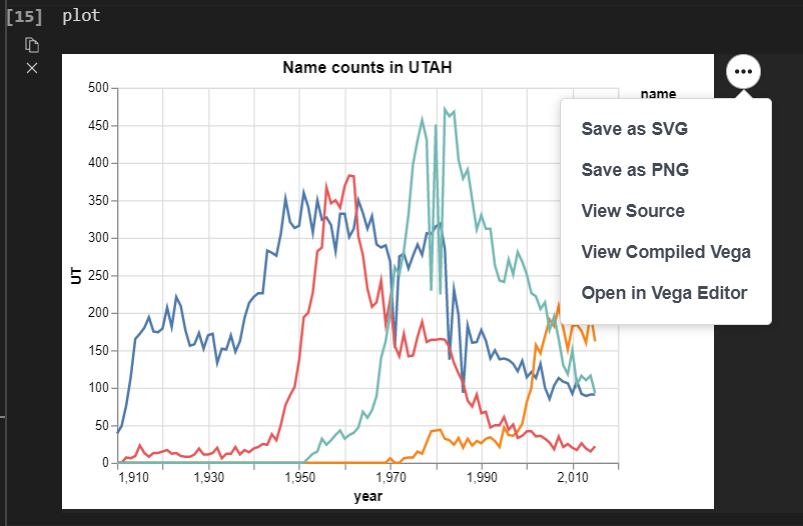Altair Visualization
We will be using Altair in our course. It is a declarative visualization package in Python that is based on Vega-Lite which leverages the grammar of graphics.
Saving Altair Charts
There are some complexities when saving Altair plots due to the use of Javascript in creating a local file for our chart. Specifically, when you save your charts as PNG, SVG, or pdf in a robust manner, just installing Altair and Altair_saver is not sufficient. We will go through a few ways for us to save our Altair plots.
The YouTube: Altair: Saving .png charts (CSE 250) video is a good guide to supplement the text below.
1. A robust way of saving altair plots
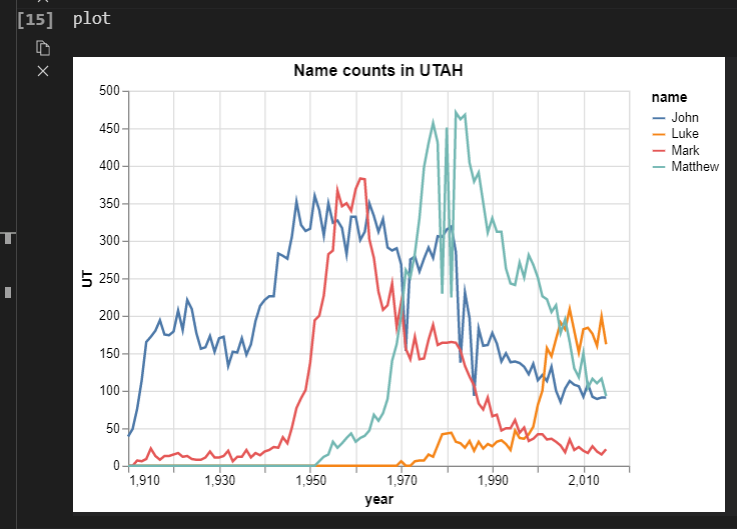
Let’s say we want to save the above plot as a PNG file. Assuming we have already installed the altair library, we need to install the altair_saver.
1.1 Installing the altair_saver
pip install altair_saver
1.2 Additional tool for saving plots
The Github repository for altair_saver, the developers exclusively told us to install additional tools. We would suggest using NodeJS for this class which is what we will be showing here. However, you are more than welcome to study Selenium for further understanding.
1.2.1 Installing NodeJS
- Install the NodeJS for your platform
- Run this line to install all the packages we need or NodeJS
npm install -g vega-lite vega-cli canvas
1.3 Saving a plot using altair_saver
It might require you to restart VScode and import everything again for this to work. Please note that the plot will be saved in the same folder of the script.
chart = alt.chart(<data>).<chart_methods>
chart.save('name_of_chart.png')
2. Not so robust way to save plots
The method only requires us to have Altair library. Whenever we output a plot, we will see a button with three dots at the top right corner of the plot.
Clicking Save as PNG will bring us to a window to save our plot.
3. Even less robust way to save plots
If all thing fails and we need to save a plot, the snip & sketch (Windows) or taking a screenshot (MacOS) will be our last resort.